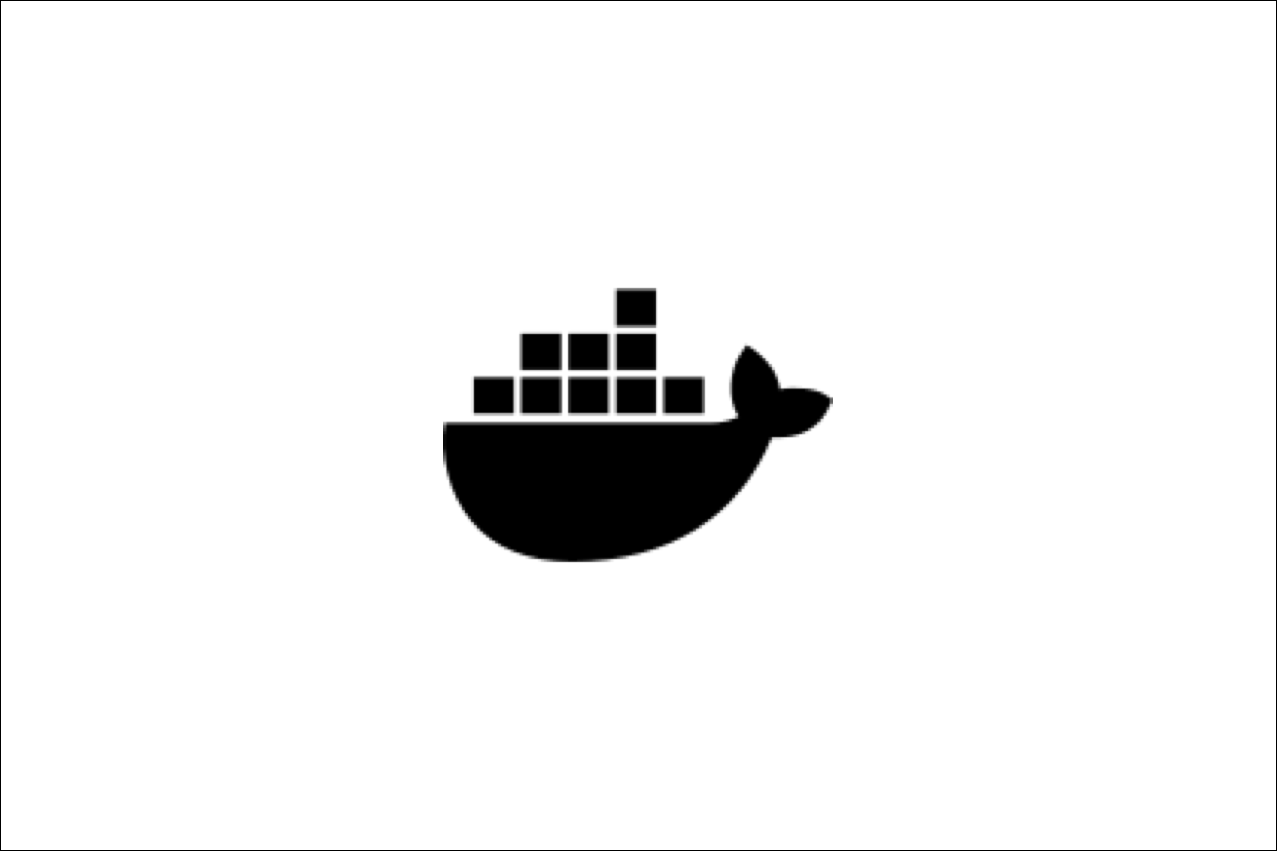
Creating and Publishing Your First Docker Image
Creating and Publishing your own docker Image
In this post, we will create our own docker image and push it in docker hub.
We will be shipping the image prebuilt with jdk, and maven.
Creating the image
$ sudo docker pull ubuntu
Create a container from the Ubuntu image:
$ sudo docker run -it --name ${container_name} ubuntu:latest
eg.
$ sudo docker run -it --name javaimg ubuntu:latest
Manually installing java in the container
Create a folder /java in container you just created
mkdir /java
On base machine download jdk (.tar.gz file) from Oracle (http://www.oracle.com/technetwork/java/javase/downloads/jdk8-downloads-2133151.html) Copy the downloaded file from base machine to the /java folder in docker container you just created. From the directory where file is downloaded run:
sudo tar -cv jdk-8u91-linux-x64.tar.gz | sudo docker exec -i javaimg tar x -C /java
Inside container go to /java and extract the jdk file
tar -xvzf jdk-8u91-linux-x64.tar.gz
Move the extracted contents to /usr/lib/jvm folder
sudo mv /java/jdk1.8.0_91/ /usr/lib/jvm/oracle_jdk8
Add new jdk alternatives
sudo update-alternatives --install /usr/bin/java java /usr/lib/jvm/oracle_jdk8/jre/bin/java 2000
sudo update-alternatives --install /usr/bin/javac javac /usr/lib/jvm/oracle_jdk8/bin/javac 2000
sudo update-alternatives --config java
sudo update-alternatives --config javac
Create a file /etc/profile.d/oraclejdk.sh, replace the contents from the file in this repository and set the paths by running
source /etc/profile.d/oraclejdk.sh
Manually installing maven in the container
Create a folder /maven in container you just created
mkdir /maven
On base machine download apache maven binary (.tar.gz file) from Apache Maven official site (https://maven.apache.org/download.cgi) Copy the downloaded file from base machine to the docker container. From the directory where file is downloaded run:
sudo tar -cv apache-maven-3.3.9-bin.tar.gz | sudo docker exec -i javaimg tar x -C /maven
Inside container, go to /maven and extract the file
tar -xvzf apache-maven-3.3.9-bin.tar.gz
Move the extracted contents to /usr/lib/maven folder
sudo mv /maven/apache-maven-3.3.9/ /usr/lib/maven
Set the maven path
export PATH=/usr/lib/maven/bin:$PATH
Verify by checking maven version
mvn -v
Commit the changes and Push the image
Exit from the container and commit the changes in a new image
docker commit -m "maven and java added" -a "{author name}" {container_id} {new_image_name}:{tag}
eg
docker commit -m "maven and java added" -a "Narender Kumar" e3f03f2f779d mavenimg:1.0
You can push the image in docker hub now using below command
sudo docker push {your_dockerhub_account_name}/{new_image_name}:{tag}